Now - 09:33:54
How to change computer name in Windows 7 and 8
To identify the user's PC in the local network use the computer name. It consists of a set of characters which you get after installation of the operating system. You can watch it by clicking on any label on the “Desktop” tab and “Detail”.
If you create your network, then most likely, you will want to know how to change the name of your computer to every connected device can be easily determined. To perform this procedure can even novice user spent just a few minutes of your time.
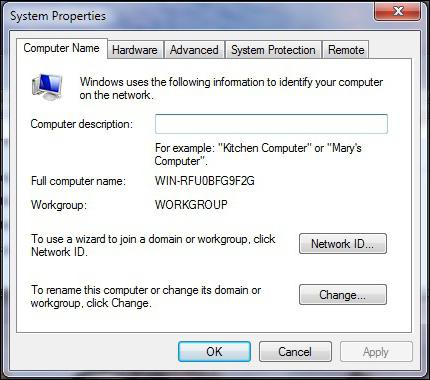
In this article we will focus on how to change the name of PC operating systems, the ‘Windows’ 7 & 8. However, if you use “Vista” or, for example, in Windows XP, the algorithm of action will not be much different.
How to change PC name in the “seven”
If you don't know how to change the computer name, but want to do it, you will need to perform several simple steps:
- Click on “Desktop" icon "My computer” and refer to “Properties”;
- In the menu that you will see on the left, specify the section “advanced system settings”;
- Open the tab "computer Name" and click “Edit” in the appropriate field and enter new name of your computer and press Enter;
- Final stage – close all programs and restart the system.
If you “Desktop” no icon "My computer”, then click “start” and find the section in the menu on the right. Alternatively, you can log in “control Panel" set as safe "Small icons" and refer to “System”.
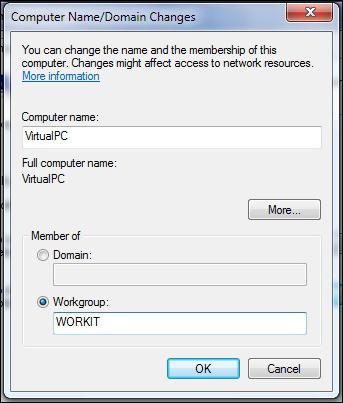
Now you have an idea on how to change computer name Windows 7, so you'll be able to do this operation without professional assistance. The whole process takes less than 3 minutes.
How to change PC name in the “eight”
The Interface of OS "Windows 8” is different from its predecessors. The developers have added a new tile menu, removed the usual button “start”, introduced a number of other changes.
In this regard, some “users” sometimes there are questions regarding the implementation of certain actions in the “eight”. That is why below we will talk about how to change computer name in Windows 8 on their own, not addressing the master.
First of all, you can use one of the methods described above. That is, PU, open and select “System” or just click the icon “My computer” and specify the section “Properties”.
By the Way, will help you and the team “Run”. Click the Win button and R and in the appeared window enter: sysdm.cpl and then hit Enter or OK.
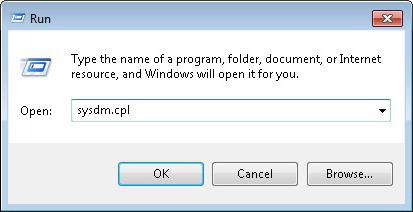
Another way is to enter the section “System” – you RMB on the button “start”. In the context menu select the desired item.
Following sequence of actions is completely identical with "Windows 7".
Now you know how to change computer name in Windows 8.
Conclusion
If you are using other versions of Windows, then your actions will be largely similar, so will be able to understand, even for inexperienced “user”.
Of Course, you don't always need to know how to change the computer name, because if, for example, you have created a network that connected by only two PCs, then, most likely, will not be confused. But in offices, as a rule, this procedure is required because the order the network still needs to be.
In any case, now you can give any name to the computer if the need arises.
Article in other languages:
AR: https://tostpost.com/ar/computers/3179-7-8.html
BE: https://tostpost.com/be/kamputary/5624-yak-pamyanyac-mya-kamputara-windows-7-8.html
HI: https://tostpost.com/hi/computers/3181-7-8.html
JA: https://tostpost.com/ja/computers/3179-windows7-8.html
KK: https://tostpost.com/kk/komp-yuterler/5626-kak-pomenyat-imya-komp-yutera-windows-7-zh-ne-8.html
PL: https://tostpost.com/pl/komputery/5629-jak-zmieni-nazw-komputera-w-systemie-windows-7-i-8.html
PT: https://tostpost.com/pt/computadores/5625-como-mudar-o-nome-do-computador-no-windows-7-e-8.html
TR: https://tostpost.com/tr/bilgisayarlar/5630-gibi-de-i-tirmek-bilgisayar-ad-windows-7-ve-8.html
UK: https://tostpost.com/uk/komp-yuteri/5628-yak-zm-niti-m-ya-komp-yutera-v-windows-7-8.html

Alin Trodden - author of the article, editor
"Hi, I'm Alin Trodden. I write texts, read books, and look for impressions. And I'm not bad at telling you about it. I am always happy to participate in interesting projects."
Related News
How to install the game from the image
If you don't buy the game on disc, you can download it from the Internet. As a rule, they are distributed via disk images, which not everyone knows how to work. This will be discussed later. A disk image is the file that contains ...
How to choose a visual editor for layout of web pages
When creating website will help you visual editor. There is no one tool for layout of web pages. It is necessary to choose the optimal variant, it is possible to work in a few, and then to dwell on the fact that will appeal. E...
Information systems: examples. Accounting information system
There are a large number of categories, which are classified in modern information systems. Examples of them are found in virtually every modern company, and each category occupies a niche in the production cycle, carrying out a f...
the Subject of our conversation today – the bandwidth of optical fiber. Over the last thirty years it has been expanded several times. Increased bandwidth fiber transmission is much faster than even the increased volume of e...
Knotted leather - the path to gold
In the world of WOW, there are many different occupations for the characters: blacksmithing, enchanting, leatherworking and a few others. Teachers of any profession can be found in the cities. Is usually a profession study and lea...
When a person is just beginning the development of computer literacy, it can face an incredible amount of new concepts, one of which is software. To beginners it may seem something serious, but it's nothing. But still it's worth a...


















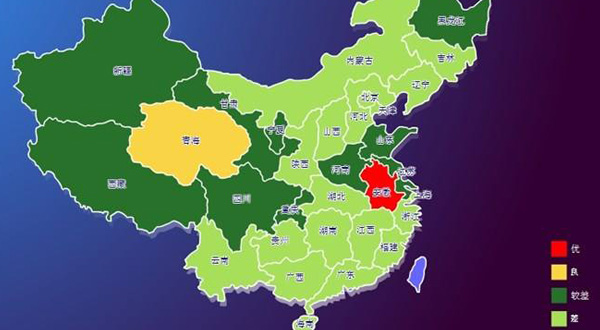
Comments (0)
This article has no comment, be the first!