Now - 19:10:13
How to remove the Chinese program from the computer?
Sometimes, when downloading any file, with it and downloaded some program for you with strange hieroglyphs. It can be one or more different configurations and types. Many people call this Chinese program.
In most cases, these programs are installed on the laptop or computer unnoticed: usually the installation process is done in a fully automated and hidden mode. Therefore, in principle, leaves no options to not install this software.
In this article we will discuss several options for removal of those programs that annoy many users with their very presence.
Program Revo Pro Uniinstaller
To Begin with, how to remove Chinese program using Revo Uniinstaller Pro. To get started, download the program from the official website. Install it and proceed:
- Go to the task Manager.
- Tab of the “Processes” click “Show processes from all users”.
- Looking for in column description Chinese characters – this is the Chinese program.
- Click on one of them, right-click and choose "Open file location” or “file”.
- Find the full path to the folder where it is stored. But when you try just to uninstall the program, nothing happens. Therefore, the mouse click on this folder and select “Delete with Revo Uniinstaller Pro”.
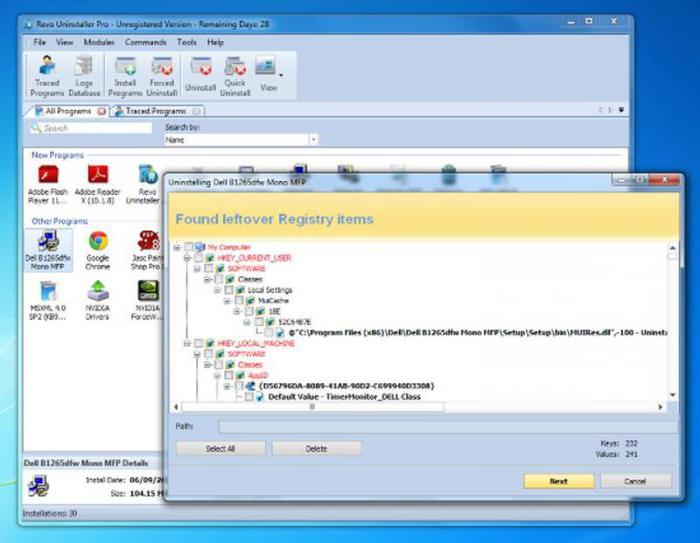
- After installing this item will appear in the menu. Wait for the program will create a system restore point. When the window appears “Found the remaining entries in the registry” press “Select all” and “Delete”.
- In the window "was Found remaining files and folders” do the same thing.
- After the removal is complete, a message appears: “the Selected, but the remaining files will be deleted during the next system start-up”. Go to the basket and clean it, restart your computer. Check in task Manager the presence of the Chinese programs.
Instructions on how to remove the Chinese program Baidu
More Often than others in the Network can meet the question of how to remove the Chinese software Baidu. As it turned out, Baidu is distributed in the last time online, and more like a virus. Appearing on your computer, this program gives a lot of trouble:
Recommended
How to get out of "Skype" on the "Android" and not only
How to get out of "Skype" "Android"? This question bothers many users. The thing is that the messenger is not so difficult. But there are features that are only for mobile versions. To log out of Skype in this case more difficult than it seems. But i...
Kingo ROOT: how to use the program to gain administrative rights on Android
The Gadgets on the platform Android regained the lion's share of the market. Developers are continually perfecting the OS, trying to fit the needs of the users, but from year to year admit palpable mistake: forbid the owner to "stuffing" of his gadge...
How to get from Stormwind to Tanaris: practical tips
World of Warcraft is an iconic MMORPG, uniting millions of players around the world. There are many locations and puzzles, secret trails and larger, but rather dangerous paths. Sooner or later, every player chose the side of the Alliance, we have to ...
- It hangs the program and folder;
- Change active settings the computer;
- Imposes ToolBar and BaiduSearch;
- Difficult to work with mouse and keyboard;
- Loads of unsolicited and Intrusive advertising;
- Notes on one dialect in the start menu.
Preparation
Consider, how to remove software from computer completely.
The First step is to copy all the file paths from task Manager and from the services in Notepad. Going into the task Manager, looking for running processes of Chinese programs. By clicking on the file, right-click, go to “Properties” and copy the link location of the program. Takes out a Notepad and paste the copied path. Do this for all processes.
Through control panel and administrative tools go to services. Find files the Chinese program and in the same way as in task Manager, copy the location path of the files from Baidu and put them in a notebook.
After that, go to every copied folder and run the file uninstall (uninstall).
Will appear in the window in Chinese. Press the left mouse button in the window. Wait until finish the uninstall process.
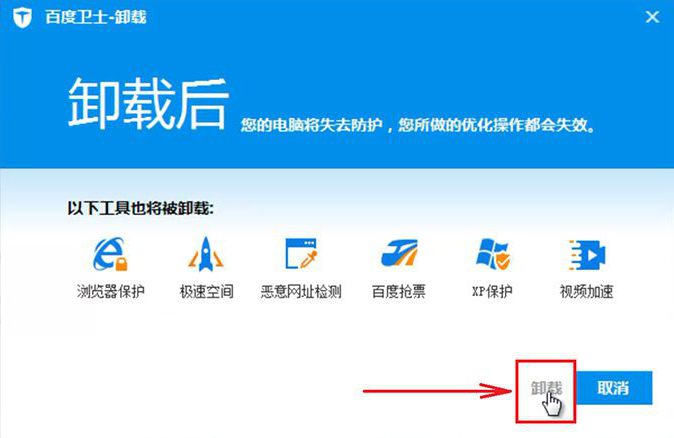
Now you must restart the computer in safe mode.
Basic
Before How to remove Chinese program Baidu finally, go into task Manager and disable all the processes of Baidu, pressing the “end task”. In normal mode it do not work. Next, go to the services and all the processes change the startup type to “Disconnected”.
Now, copy the address from Notepad using Windows Explorer, go to each program folder and delete it along with the contents.
In the tab «» Explorer, in the upper right corner change the search parameters by placing a tick on the “Show hidden files, folders, and drives”.
Check that withdrew from the computer program completely or not. To do this, go to the disk and in search box write Baidu. Delete found files. There, on the disk check the folder System 32 and drivers.
Incidentally, a similar method of deletion, you can use it, and when you are wondering on how to remove the program from your computer if it is not removed.
Now you need to clean the registry. Via start go to "Run" and enter regedit. In the opened registry window go to the tab "edit" and use the "Find" write Baidu. The deleted found folder and repeat the search until the folder with the same name will be.
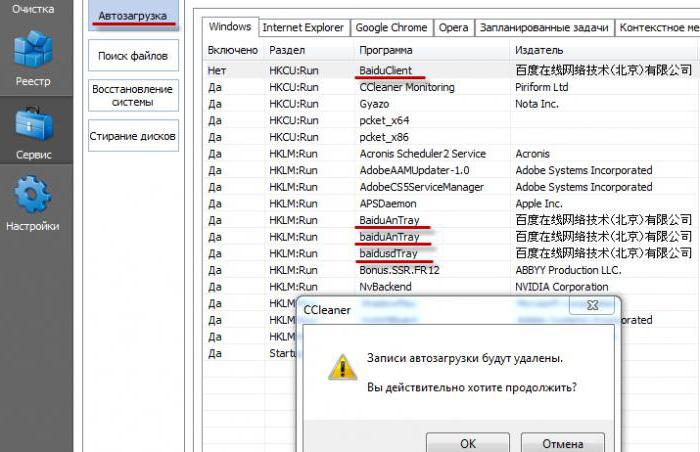
The Program CCleaner check the registry for errors. Restart your computer.
How to delete a folder Tencet
Many netizens ask the question: how do I delete a program from your computer if it is not removed? Consider this for example, the removal of the Chinese program, which many call the network QQ or folder Tencet. File sharing downloadable file.
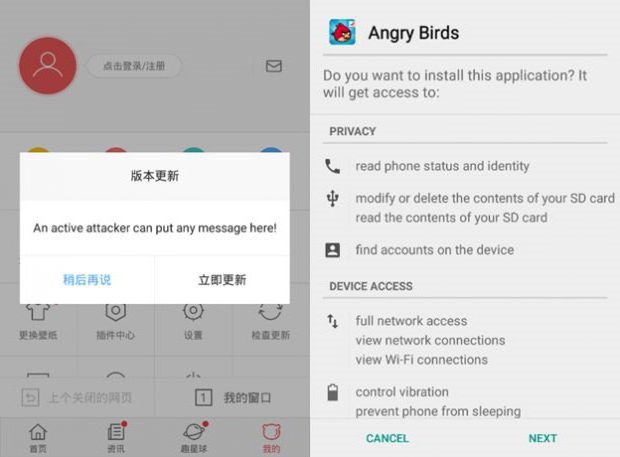
After installation, you will find that it is a text file containing the command. Copy it. This command is needed for the removal.
Go to the folder Tencet. In the search box paste the copied command and run. In the resulting blue window with Chinese characters, click on the white button. Note on the next window, uncheck all and press the red button. Then on the left click. Look like removed Chinese program. Click on the left button in the next window that appears.
Check that the folder Tencet. It should be removed.
Program UninstalTOOL
Sometimes programs don't want to leave in a standard way. This can happen if the program was improperly installed or removed. How to remove the program from your computer completely:
- To delete such applications we recommend to use the program UninstalTOOL. Download it and run.
- In opened window you can see all the installed programs.
- Select the one you wish to remove and click “Remove” or “Uninstall”. This program is in addition to easy removal, cleans the registry.
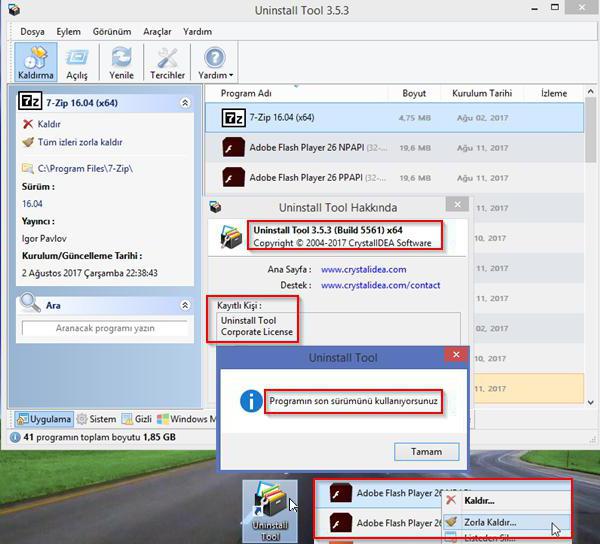
In this article we have considered several detailed options of how to remove the Chinese program from the computer, if it is not removed. We hope these tips helped and you were able to recover the normal performance of your computer.
...Article in other languages:
AR: https://tostpost.com/ar/computers/7429-how-to-remove-the-chinese-program-from-the-computer.html
BE: https://tostpost.com/be/kamputary/13280-yak-vydal-c-k-tayskuyu-pragramu-z-kompyutera.html
ES: https://tostpost.com/es/los-ordenadores/13295-c-mo-eliminar-china-el-programa-con-el-equipo.html
HI: https://tostpost.com/hi/computers/7433-how-to-remove-the-chinese-program-from-the-computer.html
JA: https://tostpost.com/ja/computers/7429-how-to-remove-the-chinese-program-from-the-computer.html
KK: https://tostpost.com/kk/komp-yuterler/13283-adware-ytay-ba-darlamasyn-kompyutera.html
PL: https://tostpost.com/pl/komputery/13277-jak-usun-chi-sk-program-z-pok-adowego.html
PT: https://tostpost.com/pt/computadores/13270-como-remover-chinesa-programa-de-computador.html
TR: https://tostpost.com/tr/bilgisayarlar/13285-kald-rmak-i-in-nas-l-in-program-ile-bilgisayar.html
UK: https://tostpost.com/uk/komp-yuteri/13280-yak-vidaliti-kitays-ku-programu-z-kompyutera.html
ZH: https://tostpost.com/zh/computers/8078-how-to-remove-the-chinese-program-from-the-computer.html

Alin Trodden - author of the article, editor
"Hi, I'm Alin Trodden. I write texts, read books, and look for impressions. And I'm not bad at telling you about it. I am always happy to participate in interesting projects."
Related News
Recovery and prevention of Winchester: check disk for errors
Often because of improper computer shutdowns, or other failures, errors occur and appear broken sectors on the local hard disk. It is fraught with incorrect downloading of the operating system, information loss and other problems ...
Foursquare - what is it? Foursquare is the app
Social networks are developing rapidly, offering users new opportunities for communication and exchange of various information. The Foursquare app, in fact, is also a communication platform. What are its functions and what you can...
Details about how the "Instagram" link to "Facebook"
In this article we will see how to bind "Instagram” to “Facebook” through the computer. We will also discuss, why would you need such a bunch of what possibilities it opens up. We will consider two ways of o...
How to remove Yandex bar, if you don't want?
Today we will share with you interesting information about a variety of service from Yandex add-ons in your browsers, no matter which one is installed on your computer. And for those who suddenly wanted to get rid of piling panels...
Receivers Wi-Fi and all about them
Wi-Fi Receivers are already so tightly into our life that without them it is difficult to imagine. Almost all laptops and smartphones equipped with such a device. With it you can quickly and easily connect to wireless networks.Ver...
Passage of game Madagascar. Useful tips
game cheats Madagascar will bring you a lot of fun. In this article we will give some tactical tips that will facilitate you the game. Its plot tells us about the adventures of animals escaped from the zoo and is trying to return ...



















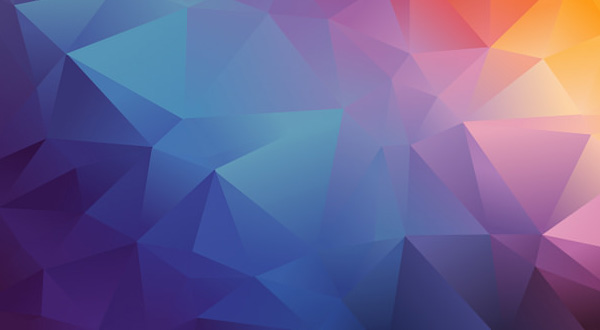


Comments (0)
This article has no comment, be the first!